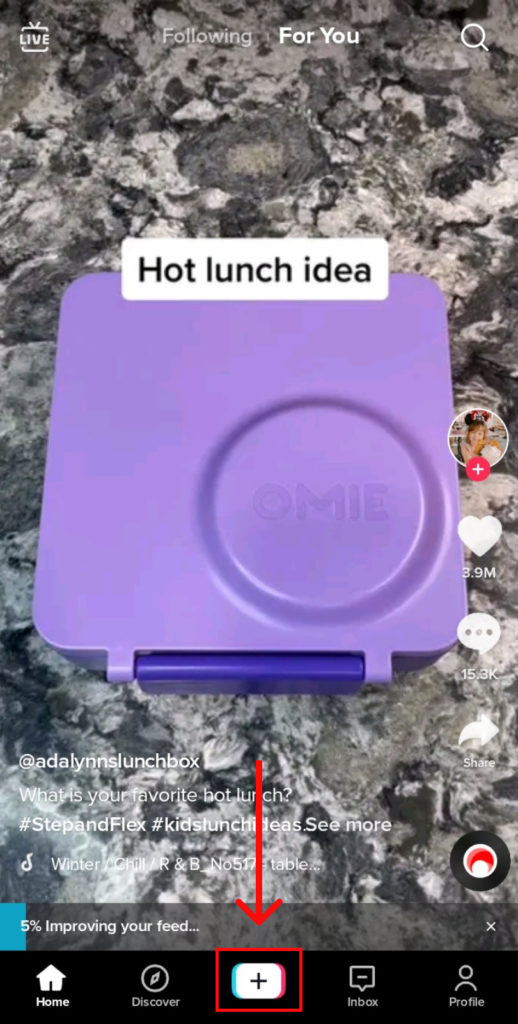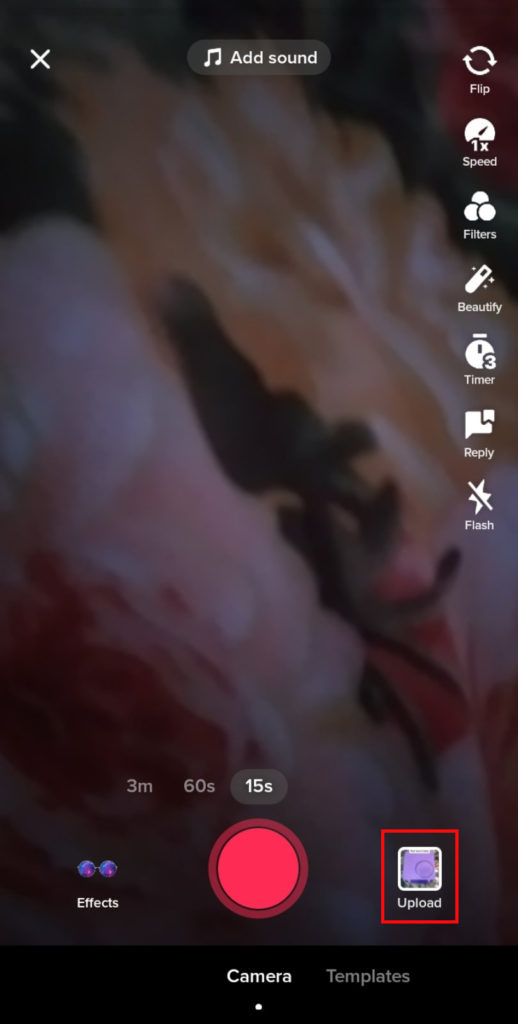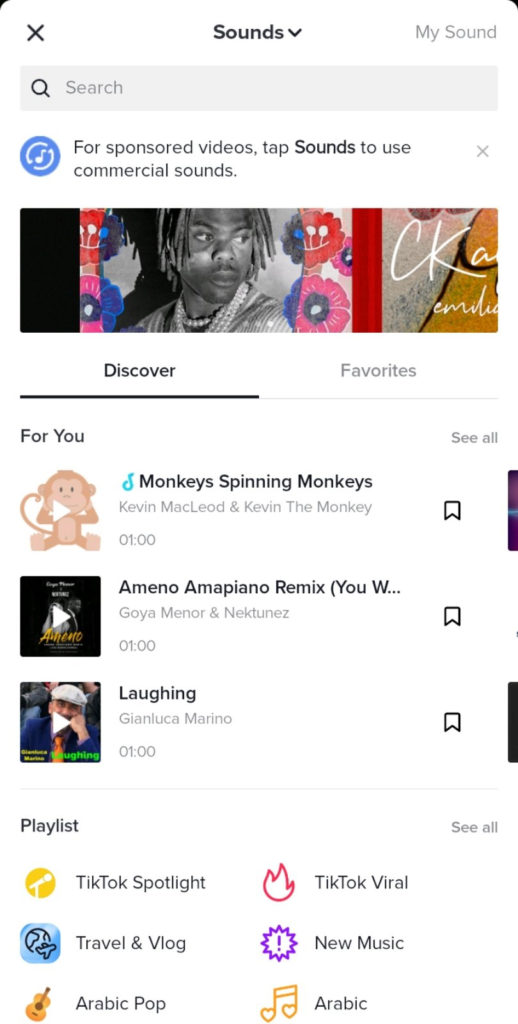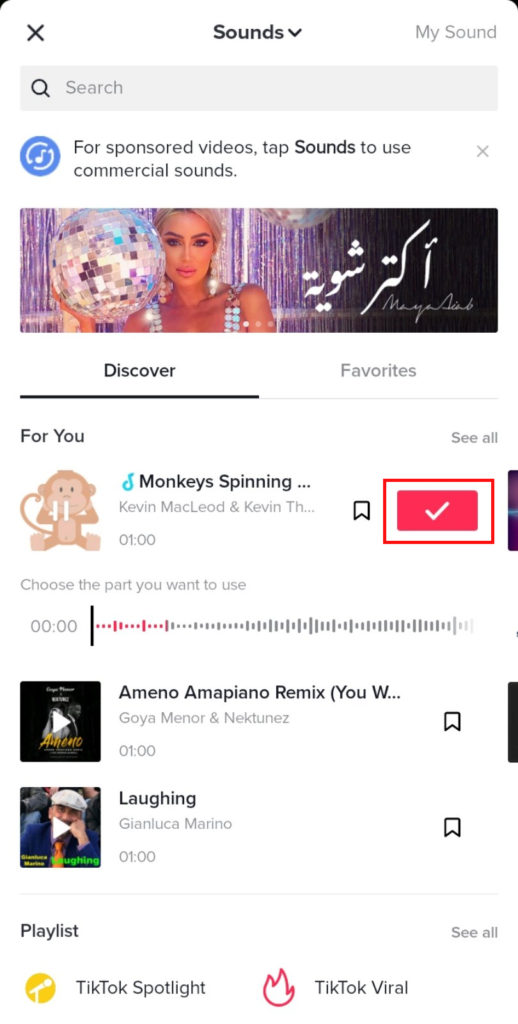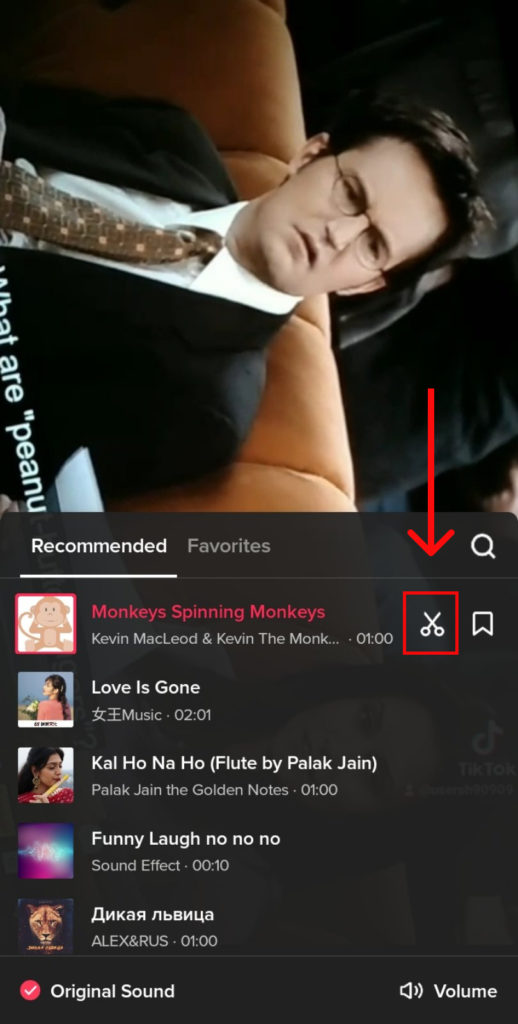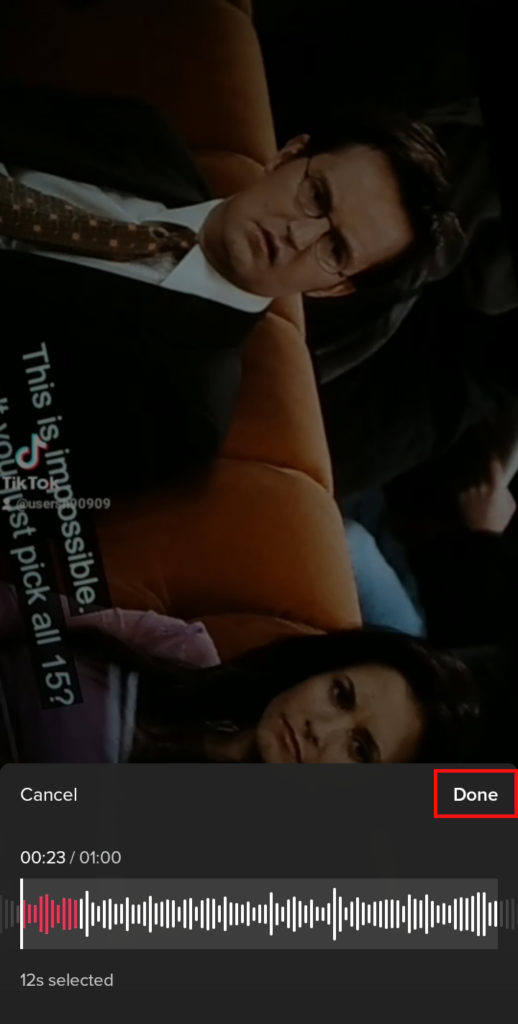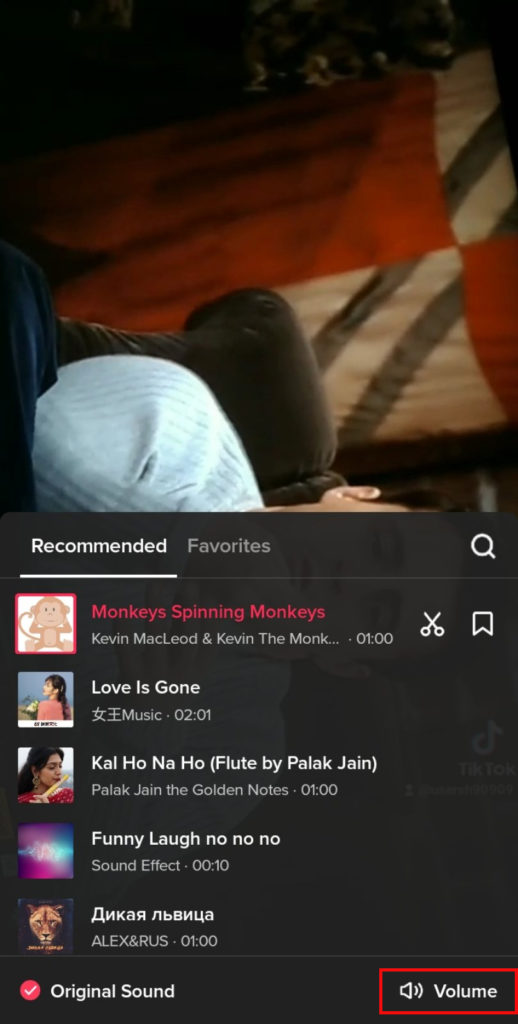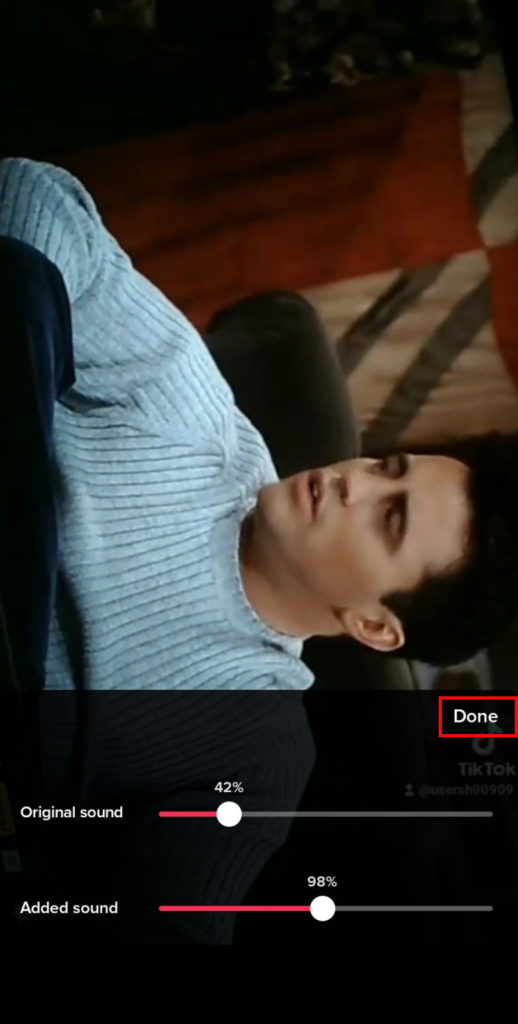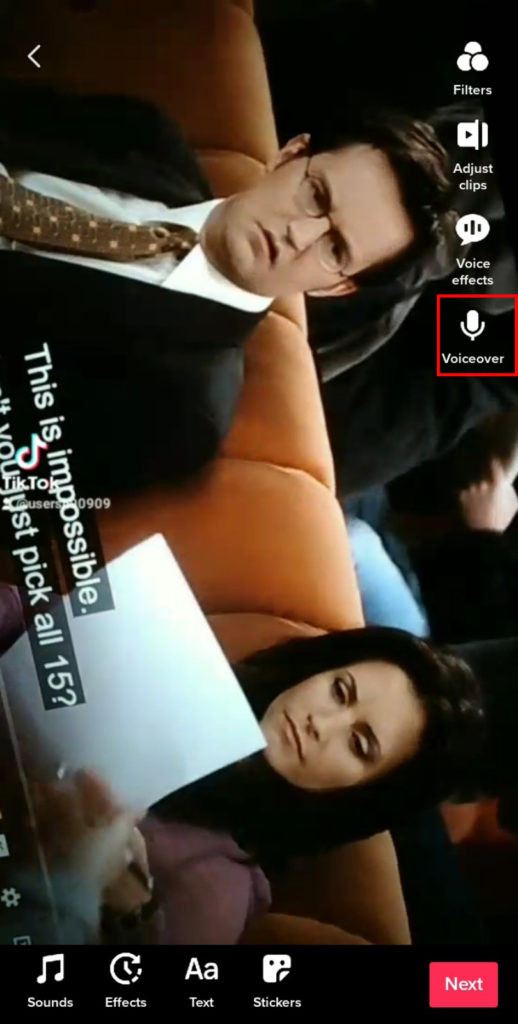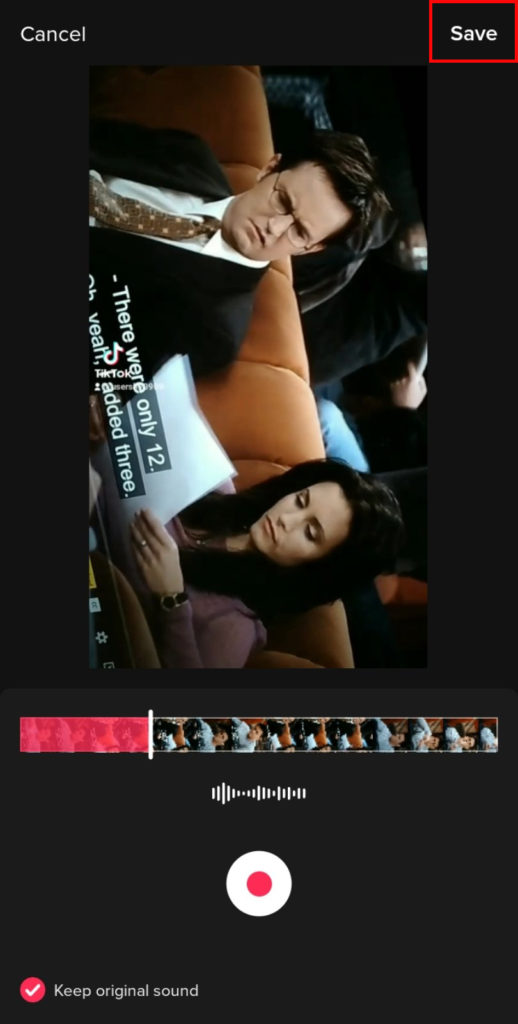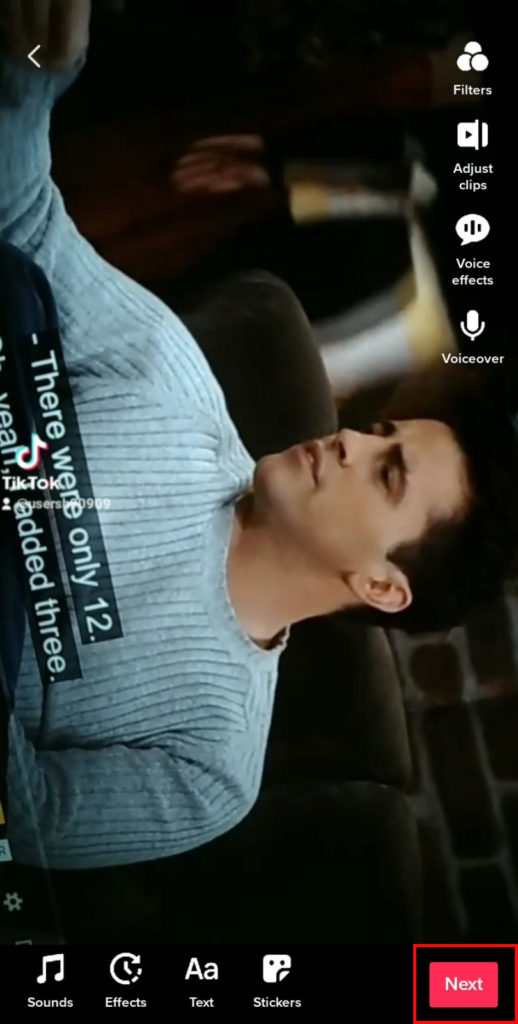TikTok has a huge library of sounds that you can use for adding to your videos and getting multiple views. As TikTok videos are normally less than a minute long, you can only add some parts of the songs/sounds to your video. This is where the trim option comes into play. This option allows you to trim the sound you have used in your videos. In case you want a specific part of the sound to your TikTok video, you can trim it thanks to the built-in sound editor on TikTok. Using these advanced features of TikTok, you can trim the sound of music to any part you want and perfectly fit the video. This makes your video look better and increases the chances of getting more views. In this article, you will learn how you can easily trim sound on TikTok.
How to Add Sound to your Video?
Firstly, before learning how to trim sound on TikTok, you must know that you cannot do so until you have added a sound to the video. You can select any sound from the TikTok library to add to your already recorded video or, you can record a video to the existing sound. To add sound to your video, follow the steps mentioned below:
1. Log into TikTok and click on ‘+’ icon.
2. Either record or upload an existing video you want to post.
3. Once you upload, click on the ‘Sounds’ icon to add a sound.
4. Search for the sound of your preference.
5. Select sound and tap on ‘Red Tick’ mark besides it.
That sound will have been added to your video and you can now directly share the video or, also trim the sound as per your requirement.
How to Trim Sound on TikTok?
Once you have added sound, it is very easy to trim sound on TikTok. This feature allows you to add a certain part of the song/sound which you may like or be relatable to the video you are going to post. Especially if you are lip-syncing, you might just want some part of the sound that you prefer. In those conditions, you can trim sound on TikTok by following these steps:
1. Tap on the sounds icon and you will see the sound you have used.
2. Click on ‘Scissors’ icon besides it.
3. Use your finger and move to the section of the song you want to use. You can see exact time portion of the song.
4. Click on ‘Done’.
5. Tap on the ‘Volume’ option to adjust volume.
6. Adjust according to your need and click on ‘Done’.
In this way, you can trim sound on TikTok. Tap on next and then view the video to check if you are satisfied with it. If you still want to make changes, you can go back and do so. If you are happy with the video, you can then post it.
Can you Change the Music after Posting a TikTok video?
No, you cannot. TikTok allows you to try and change as much music you want to while you are editing the video but unfortunately, you cannot do so once you have already posted the video. If you want are not satisfied with the music after you have posted the video, you can either upload the video again and put a new sound or, delete the previous video and upload it again with a new sound by using the steps mentioned above.
How to Add Voiceover on TikTok?
Voiceovers are mostly used if you want to respond to others’ videos on TikTok but, you can also use it in case you want to convey some messages to the audience. This feature allows you to speak and add your voiceover to some music to the video or even add some sounds by recording them through the voiceover feature. You can add Voiceover on TikTok by:
1. Log into TikTok and add or upload a video.
2. Click on the ‘Voiceover’ icon.
3. Record your message or some other sound you want to and tap on ‘Save’.
4. Click on ‘Next’.
View the video once before posting it. If you want to redo the voice, you can go back and do so. Else, if you are happy with the video, you can post it.
Conclusion
Hence, using the steps mentioned above, you can easily trim the sound on TikTok. You can trim any sound you want according to your choice or even mix many sounds. As music is a huge part of TikTok, its proper editing and use can gain you lots of views, likes and followers. Hope this article cleared all of your doubts and now you can trim sounds without any difficulty. Do leave comments if you have any confusion or queries. Also Read: How to Change Tiktok Username Before 30 Days? Subscribe to our newsletter for the latest tech news, tips & tricks, and tech reviews.
Δ